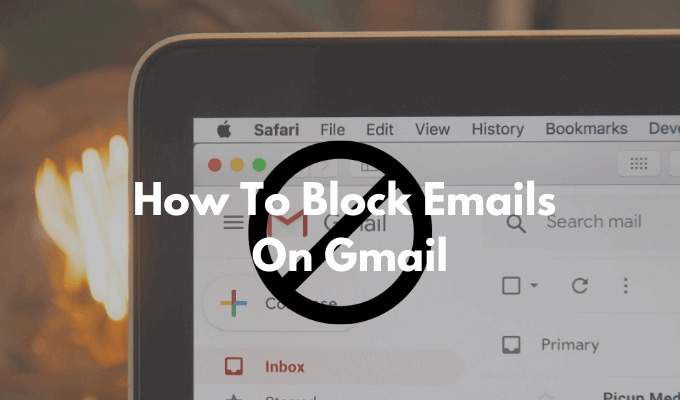
How To Block Emails on Gmail?
A Quick Guide to Block Emails on your Gmail Account
Many Gmail users report this issue of receiving unwanted emails on their Gmail account. This can be very annoying many times. Are you also facing the same issue and want to get rid of those unwanted emails?
Gmail users, who are getting emails that are of no use can get rid of them by blocking the email address from which they are getting the email. Now you might think, how to block emails on Gmail? Here is all you need to do to block emails on your Gmail account.
How to block someone on Gmail?
Gmail accounts play a vital role in the day to day life. In this excerpt, we are going to cover details regarding what one needs to do if one wants to Block someone on Gmail. So stay tuned and follow until the end. Without any further ado, let us get straight into this.
some steps to Block Someone on Gmail:
If you are required to get started with blocking someone on Gmail, then you ought to follow the steps mentioned down below:
- Open the browser on your device and then navigate to Gmail.
- You are required to open the Gmail application.
- Once you're there you are then required to click on the top right corner and then click on the ‘More’ option.
- You are then required to click on the ‘Block’ option.
Some steps to Block Someone on iPhone & iPad.
Another option available for blocking someone on Gmail is to mark spam. For marking Spam, the users are required to follow the below-mentioned steps that are as follows:
- Open your iOS device and visit Gmail.
- Once you have landed in the inbox, the users then are required to check the box to the left of the message.
- Click on the message to open it.
- Once opened, at the top of the page, you are required to click on the ‘Spam or Block’ option.
When you spam someone in Gmail, Google also receives a copy of that email, analyzing it to protect users from any malicious activity. If you have blocked someone by mistake, you can follow the same steps to unblock the user.
How do I permanently block an email address in Gmail?
- Gmail users first need to visit the login page of Gmail using a preferred web browser.
- Now the Gmail users need to log in to their account using their Gmail login credentials.
- Now, search for an email sent by the address that you wish to block.
- Now, on the top right corner, the Gmail users will find a More option in the form of three dots.
- The Gmail users need to click on the More option.
- In the More option, the Gmail users need to select the Block address option to block the email address.
By following these steps, Gmail users can easily block the email address from which they are getting Block emails on Gmail.
How to block emails on Gmail?- Mass Subscription
- The users first need to go to the login page of Gmail and log in to their account.
- Now, Gmail users need to open the Mass email.
- The users will find a Change Preference/ Unsubscribe option right next to the sender’s name.
- Gmail users need to select the option and follow the instructions given to block mass emails.
These steps can help you in blocking mass emails from your Gmail account. If any user is still not sure about how to block unwanted email on Gmail, then he/she can contact the Gmail customer service to get immediate assistance on this. A Google live person will surely help the user in blocking unwanted emails within no time.






Join Conversation