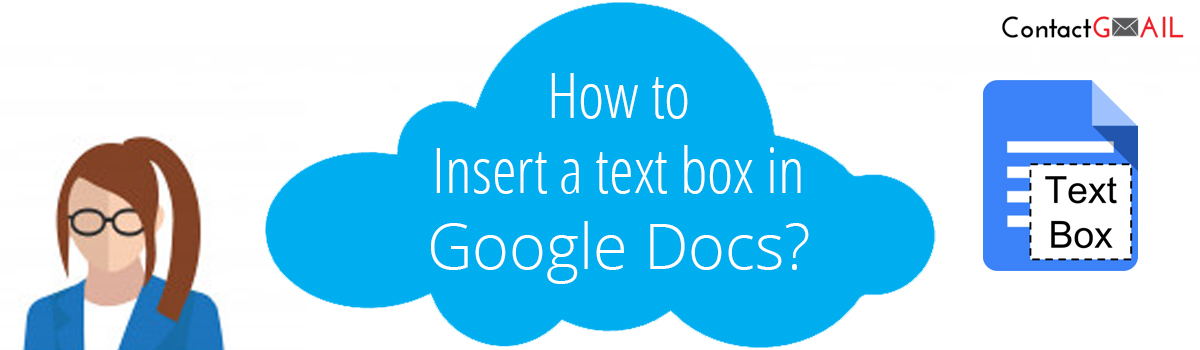
How do I insert a text box in Google Docs Instantly?
Are you looking for information on how to insert a text box in Google Docs? In Google Docs, you can use the drawing tool to add text boxes and figures to your document. Text boxes and shapes aren't always necessary to be inserted in Google Docs, but they are useful for separating essential data from the entire document and organizing information. One of the most common methods for inserting text boxes in Google Docs is by using drawing tools. In addition to learning how to insert a text box in Google Documents, the information mentioned below will teach you how to do the same on a mobile device.
How can you insert a text box in Google Docs with the help of a drawing tool?
As you already know, the most common method of inserting a text box in Google Docs is to use the drawing tools feature. If you want to learn how to insert a text box in Google Docs with the help of a drawing tool follow the instructions below.
- To begin, open your Google Docs and then select the Insert option from the menu
- After that, choose Drawing from the drop-down menu and then press New to insert a text box
- Following that, the Drawing dialogue box will display, where you can select a drawing command
- Then, with your mouse hovered over a style, select your desired shape for inserting the text box
- Drag and drop the chosen shape in the drawing section to create a text box
- Finally, release the mouse button to display the shape you have inserted into your Google Doc then Save & Close it
How can you insert a text box in Google Docs on a mobile?
Are you looking for the query that how to insert a text box on Google Docs on mobile? In that case, you can learn how to add a text box in Google Docs from your mobile device by following the steps outlined below.
- First and foremost, you must open Google Docs on your mobile device
- Then, in Google Docs, choose the Add option to insert the text box
- Next, pick the shape option from the list to choose what you want to add to Google Docs
- Finally, the text box would appear in your Google Docs file that you accessed on your mobile device
This is how you can use the drawing tool to add a text box to your Google Docs, or if you need to do the same on your mobile device. If you need any additional assistance, you can contact Google's customer service team for professional guidance.
How to insert a textbox in Google docs with the help of a single cell table?
Google Docs are significantly used today and if you would like to know how to insert a textbox in Google Docs with the help of a single cell table then you are advised to follow the inclusions of this paper. So without any further ado, let us begin.
To insert a text box, the users are required to do the following:
- On your Android devices, you are required to open the Google Docs application.
- You are then required to tap on the + option.
- Next, the users are required to select the ‘Table’ option.
- Next, you are required to tap on the ‘Adjust columns’ option.
- Next in line, the users are required to adjust the ‘Rows’
- Finally, you are required to tap on the ‘Insert Table’ option.
- Fill in the text in the Table and you are done.






Join Conversation